Every company evaluating a virtualization platform also needs a reliable enterprise backup solution. Even better, imagine if the backup solution they already use also supports their chosen virtualization platform — that’s a perfect match.
Nakivo recognized that Proxmox is rapidly emerging as a viable alternative to VMware, and that its customers were beginning to ask about it. Acting quickly, Nakivo introduced Proxmox support. Early iterations offered only basic functionality — you could back up virtual machines — but with version 11.1, Proxmox support has matured significantly. It now enables full production use with nearly all major Nakivo features.
For example, you can not only back up your VMs, but also replicate them with IP remapping, and even boot VMs directly from backup. Additionally, you can recover individual files or perform object-level recovery for Microsoft Exchange, SQL Server, and Active Directory.
Let’s dive in.
Nakivo Backup & Replication for Proxmox
In Nakivo, the process for backing up Proxmox environments is the same as for other hypervisors. The only difference is that instead of selecting VMware, you simply choose Proxmox when creating your backup job. Let’s take a look at how to set up and run a Proxmox backup job.
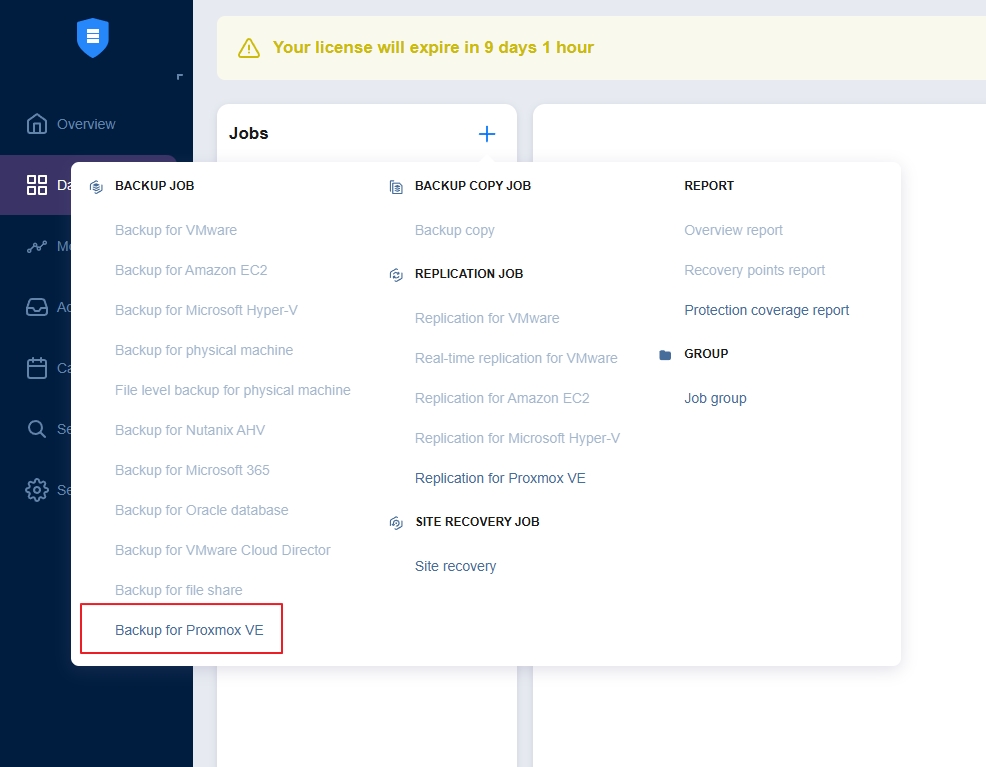
At this step, simply choose the virtual machines you’d like to include in the backup job.
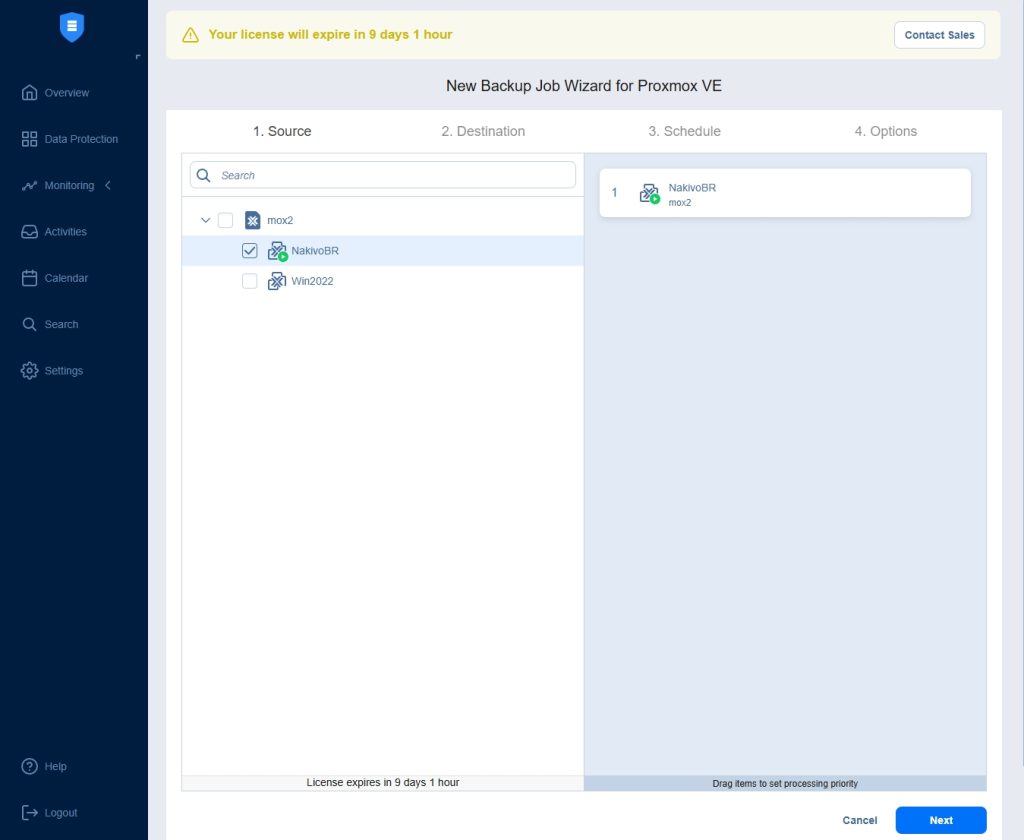
Select destination.
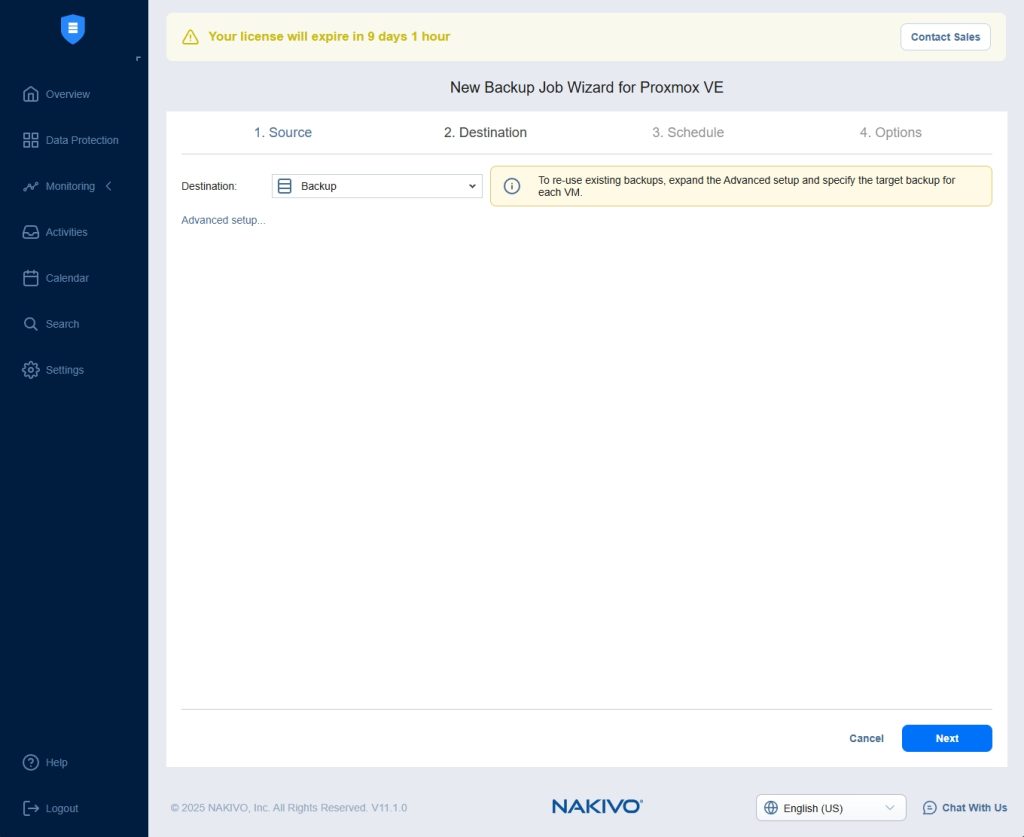
Set up a backup schedule according to your requirements.
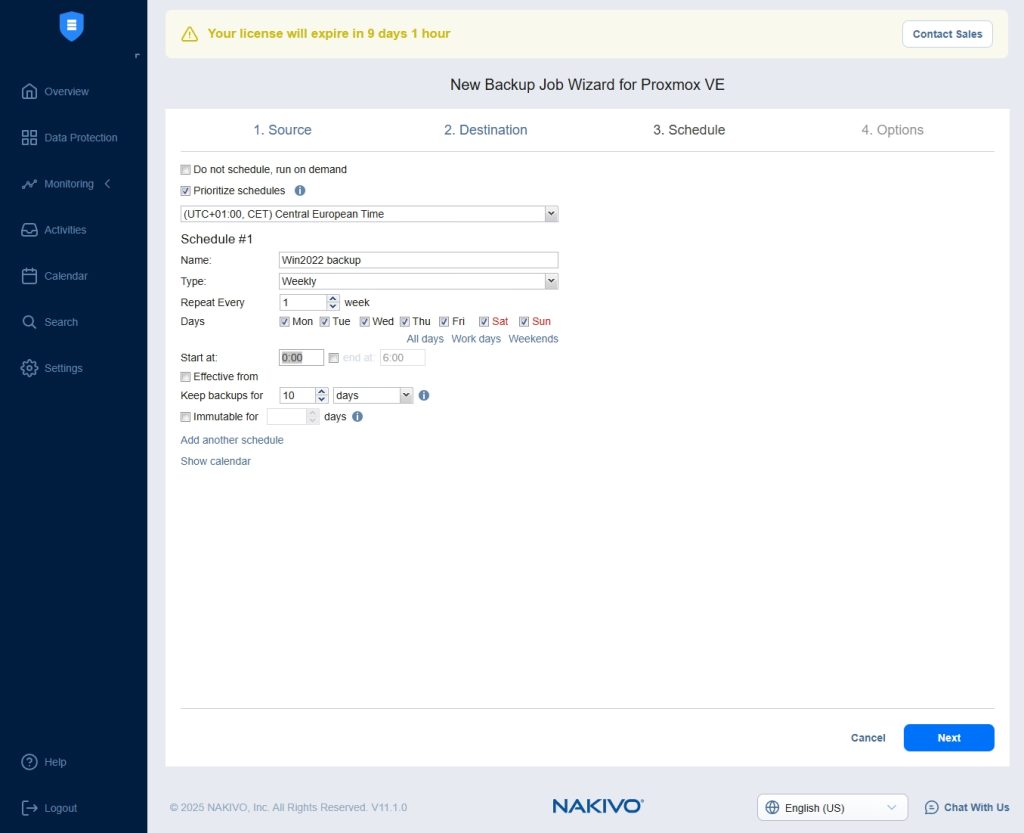
In the options section, select all the options that you require. A great option is VM verification so that you don’t have verify every backup manually. You have two options. A popular method is Screenshot verification.
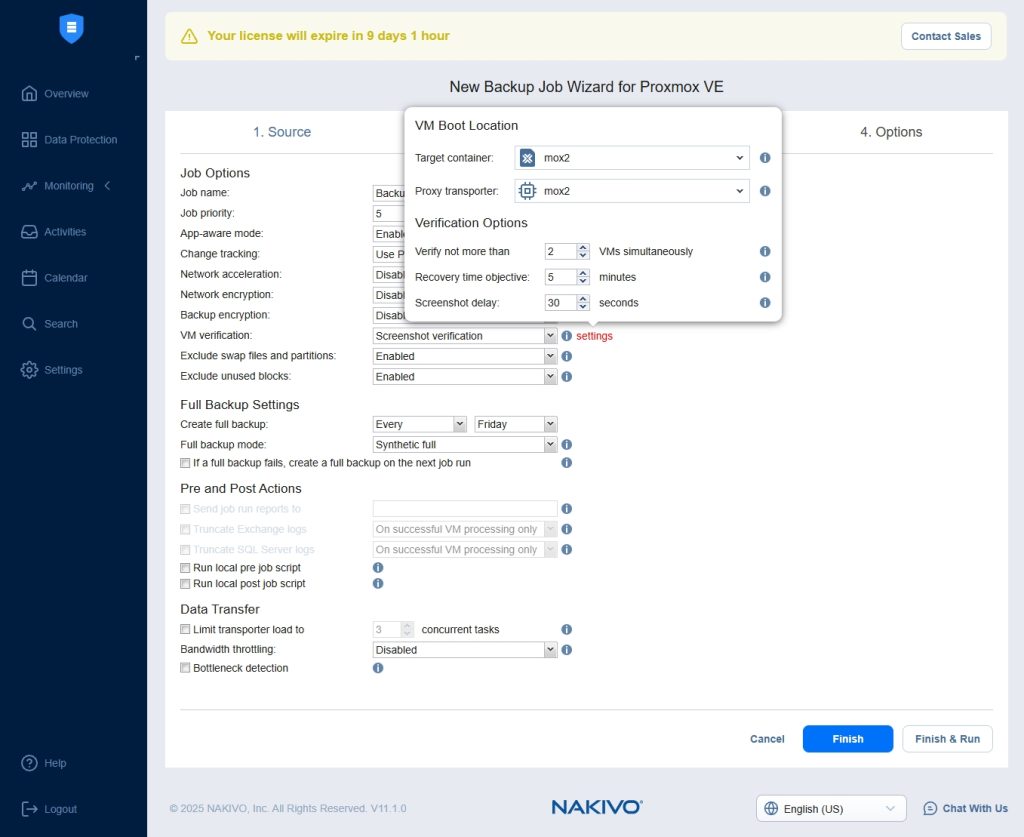
The other option is Boot verification.
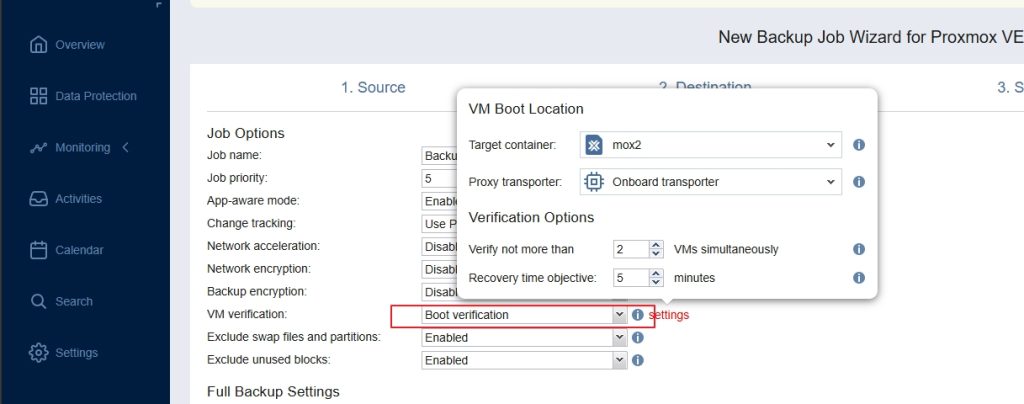
Once you selected all the options you can Finish the job, or Finish the job and Run the job immediately after you press the button
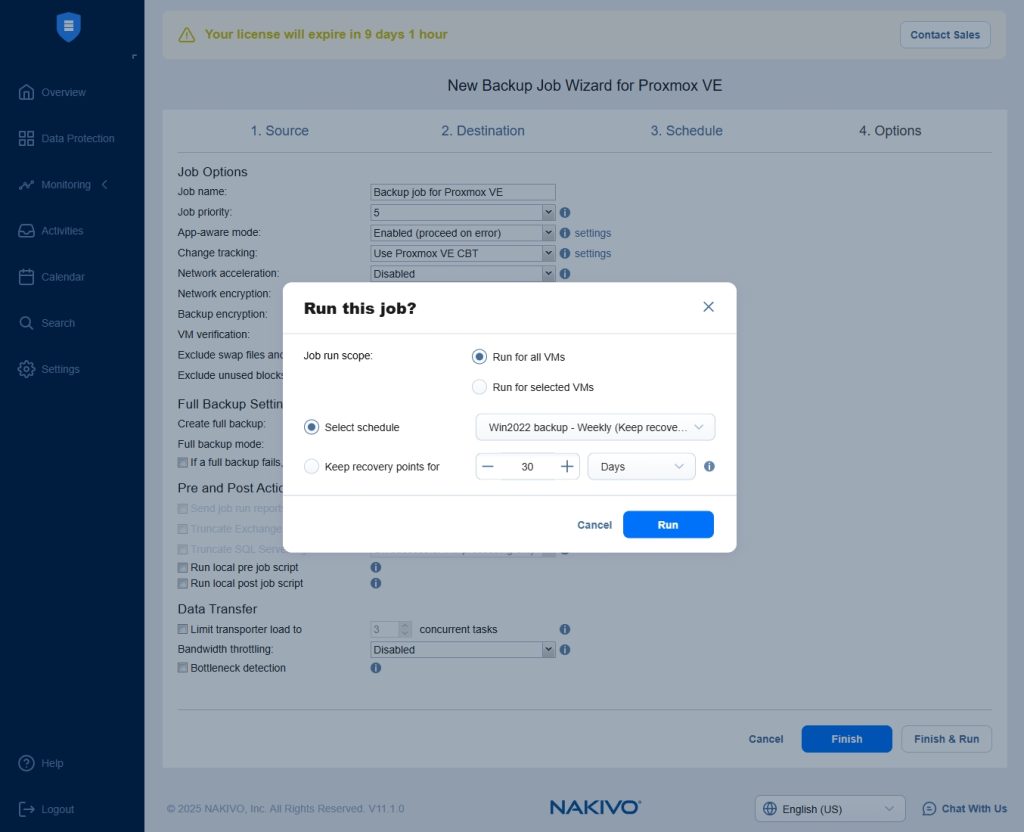
Once the job is started, you can see the status
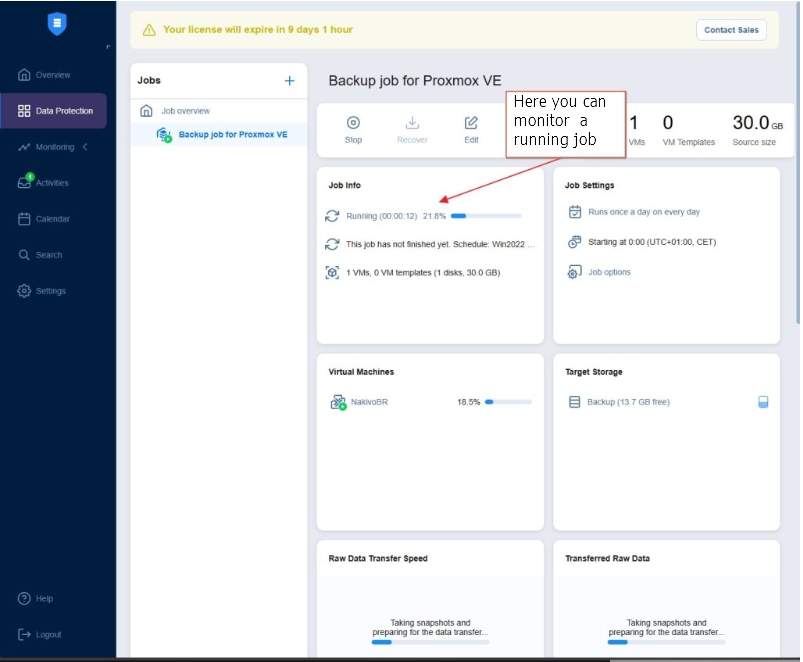
Once the backup job is complete, you’ll receive a backup report via email if you’ve enabled backup verification. You can also view the report directly from the Nakivo console.
To do this, navigate to Manage → Create Report.
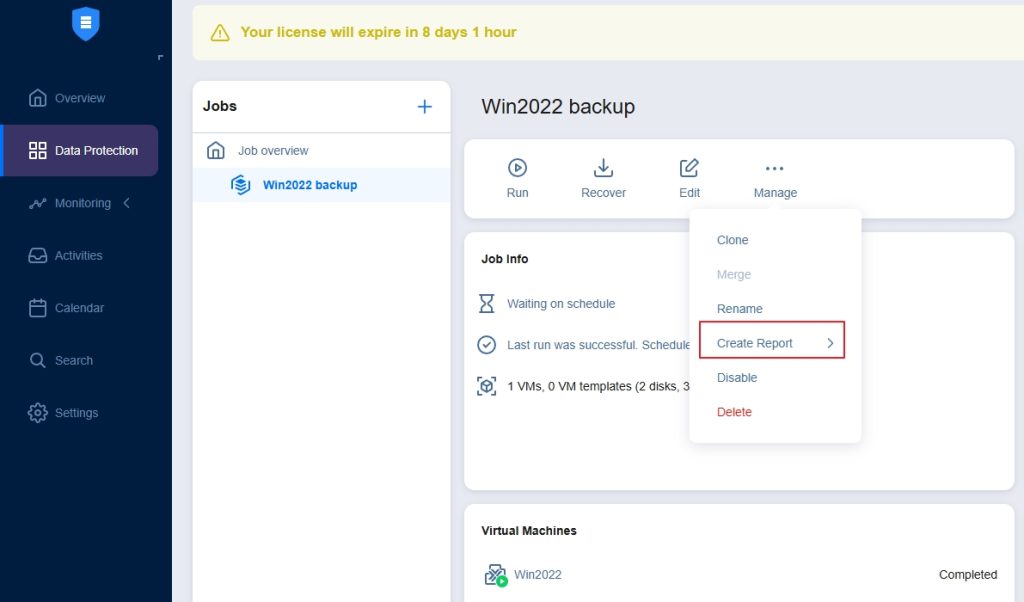
Nakivo Backup and Replication for Proxmox – Replication
In addition to backups, you can also replicate your virtual machines. This is a great option if you have multiple locations or need a disaster recovery setup. With Nakivo, replication is both affordable and reliable.
To create a replication job, click the plus (+) icon and select Replication for Proxmox VE.
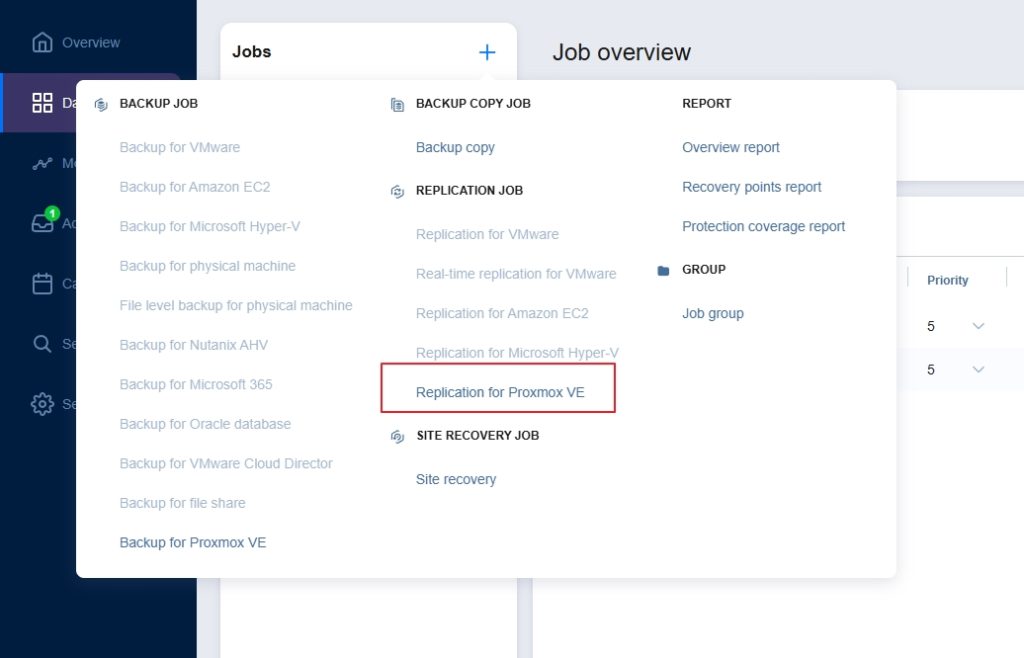
On the Source screen, select the virtual machines you want to replicate.
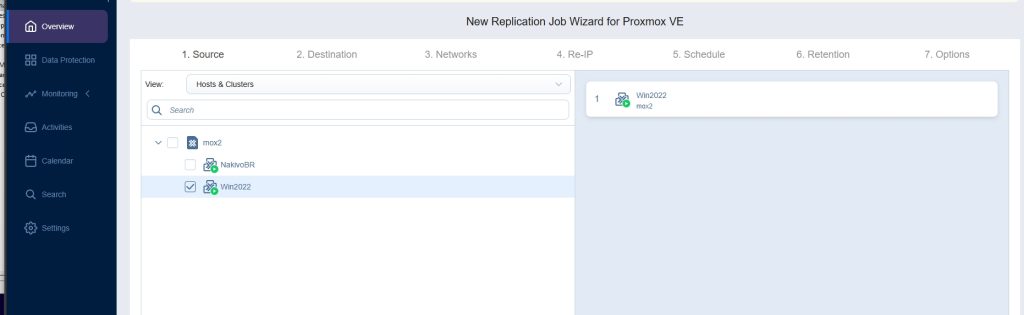
Next, on the Destination screen, review and select all the necessary options for your replication job.
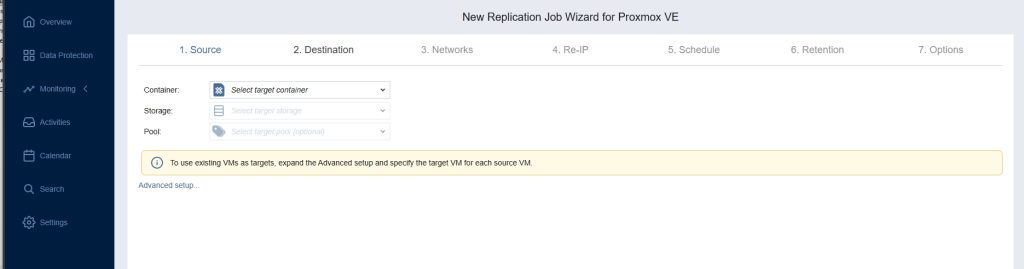
On the Networks screen, you have the option to enable and configure network mapping, allowing you to match source and destination networks for your replicated VMs.
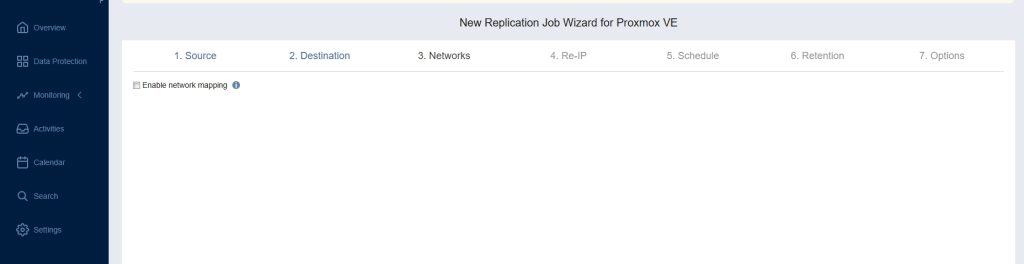
On the Re-IP screen, you can enable the Re-IP option to automatically update IP addresses for replicated virtual machines.
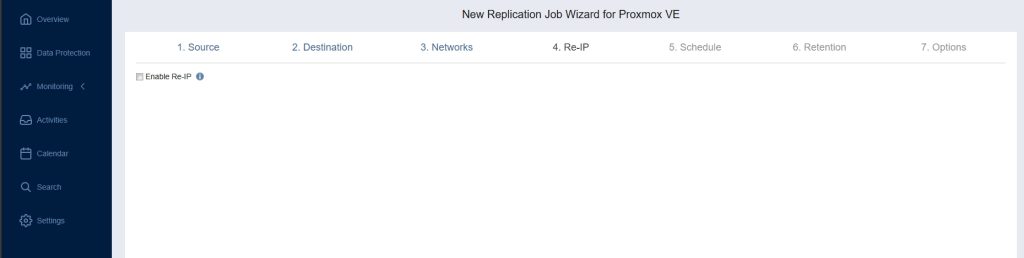
On the Schedule screen, set up how often and when you want your replication job to run — whether it’s daily, weekly, or at custom intervals.
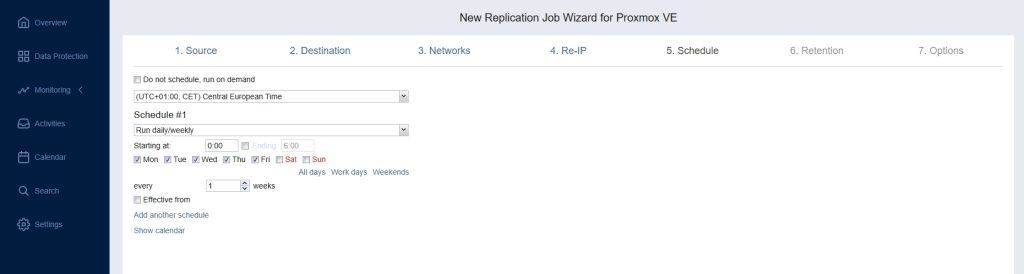
On the Retention screen, define how many recovery points you want to keep and how long they should be retained for your replication job.
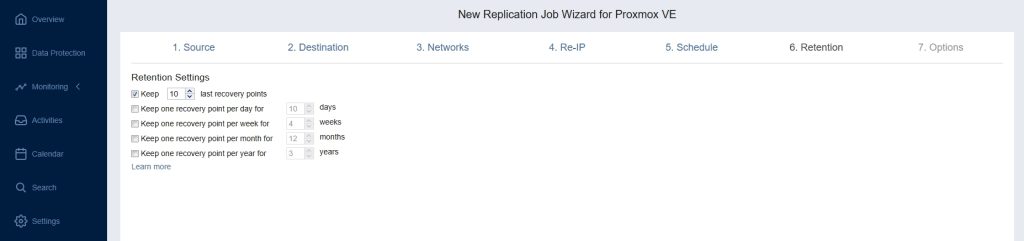
On the Options screen, you can fine-tune your replication job settings. Enable App-Aware Mode for application-consistent replicas, choose the change tracking method, and turn on network acceleration to improve performance. You can also configure VM verification, set custom replica VM names, and specify Pre and Post actions to automate tasks before or after replication. Additionally, you can limit the transporter load to optimize resource usage.
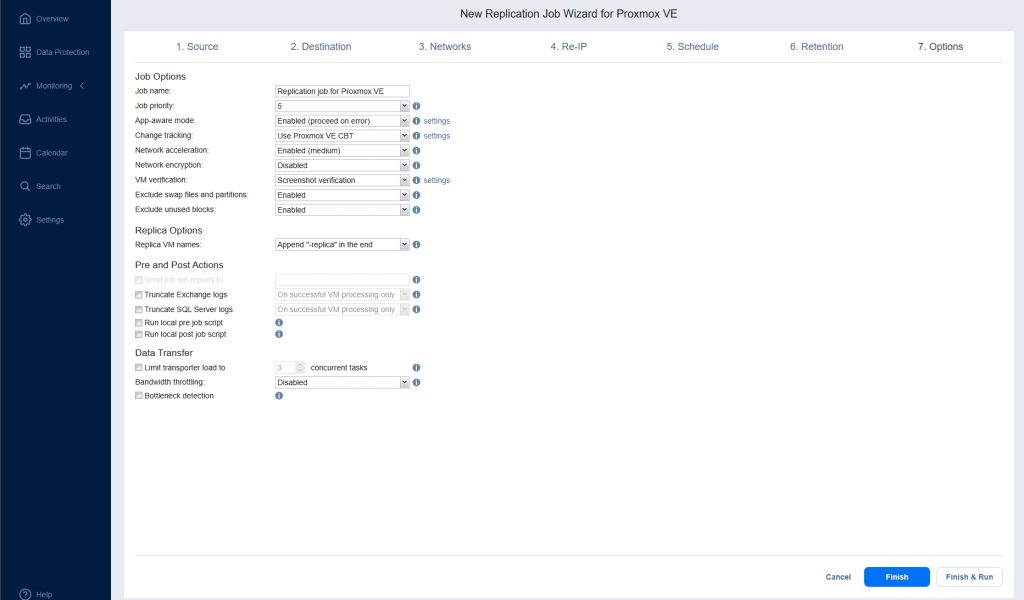
After the replication job starts, you can easily monitor its progress and status from the Data Protection screen, where all active and completed jobs are displayed.
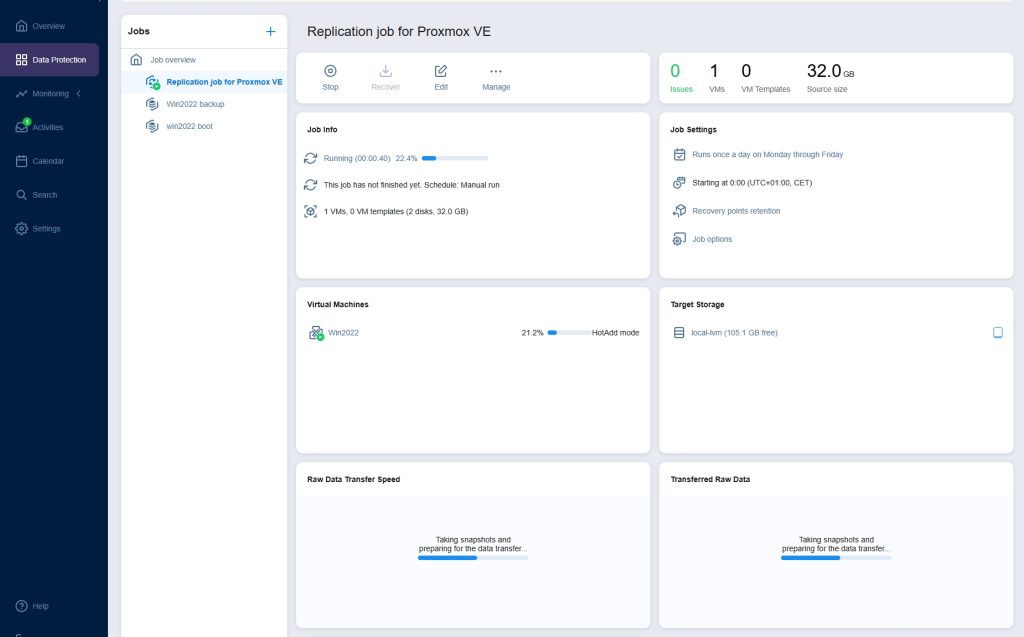
One of Nakivo’s best features is Boot Verification. Trust me — I know how useful this is. At one of my previous companies, I had to manually verify every single backup because there was no automated verification feature available. With Nakivo, that’s no longer an issue. You’ll receive a job report via email, and if you selected the screenshot option on the Options screen, you’ll even see a screenshot of the booted VM as proof that the backup is valid.
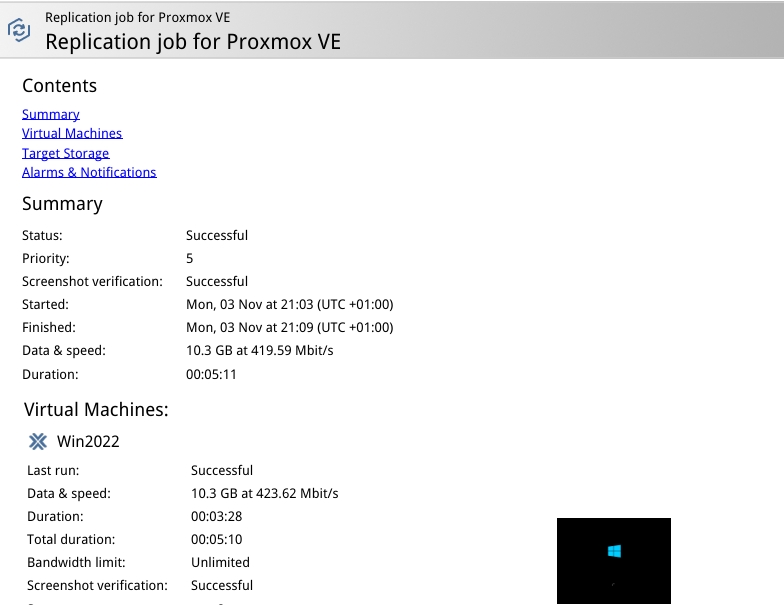
Nakivo Backup and Replication for Proxmox – Recovery
So, what about recovery? Nakivo gives you plenty of flexibility when it comes to Proxmox recovery options. You can restore individual files in seconds, perform object-level recovery for Microsoft SQL Server, Exchange, and Active Directory, or even use Universal Object Recovery for other applications. And when needed, you can rely on Flash Boot or perform a full VM recovery to bring your systems back online quickly and efficiently.
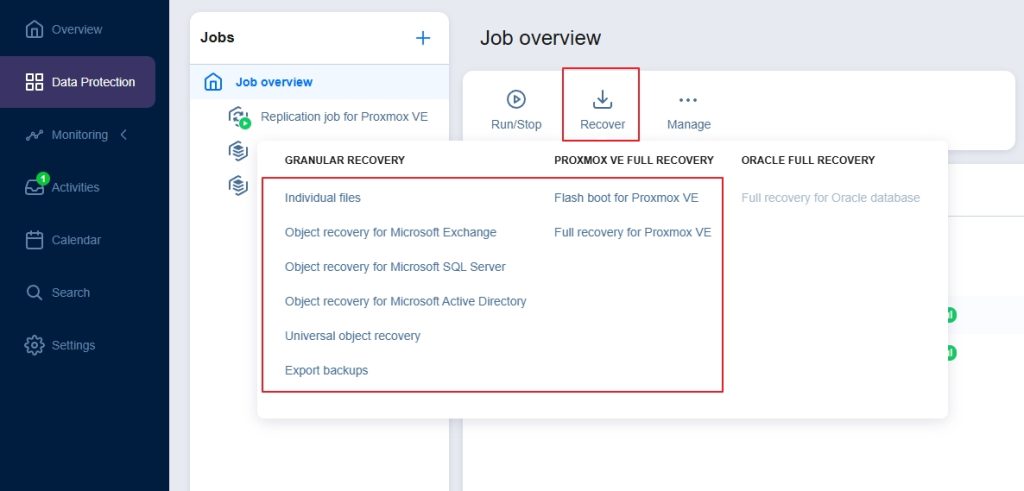
In the old days recovering a failed server was a real headache — you either needed a physical machine or had to manually create a virtual machine to restore the system. Even with better legacy backup tools, you still had to fully recover the VM before you could actually run it.
Nakivo changes that. One of its best features, Flash Boot, lets you run a failed virtual machine directly from backup. No waiting, no extra steps — your VM is up and running in minutes. And the best part? Flash Boot is now supported for Proxmox as well.
For instance, when you initiate a Flash Boot Recovery for Proxmox VE, the first step is to select the VMs you want to recover on the Backups screen. This determines which backup will be used to instantly boot your virtual machines.
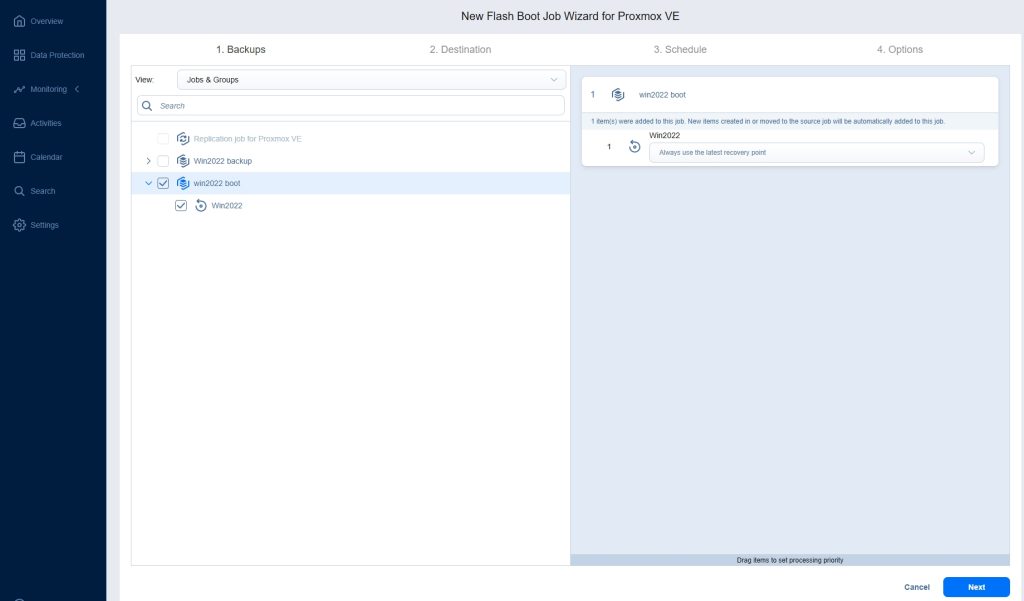
On the Destination screen, choose the container, network, and storage pool where the recovered virtual machine will run. These settings define where and how your VM will be launched during the Flash Boot process.
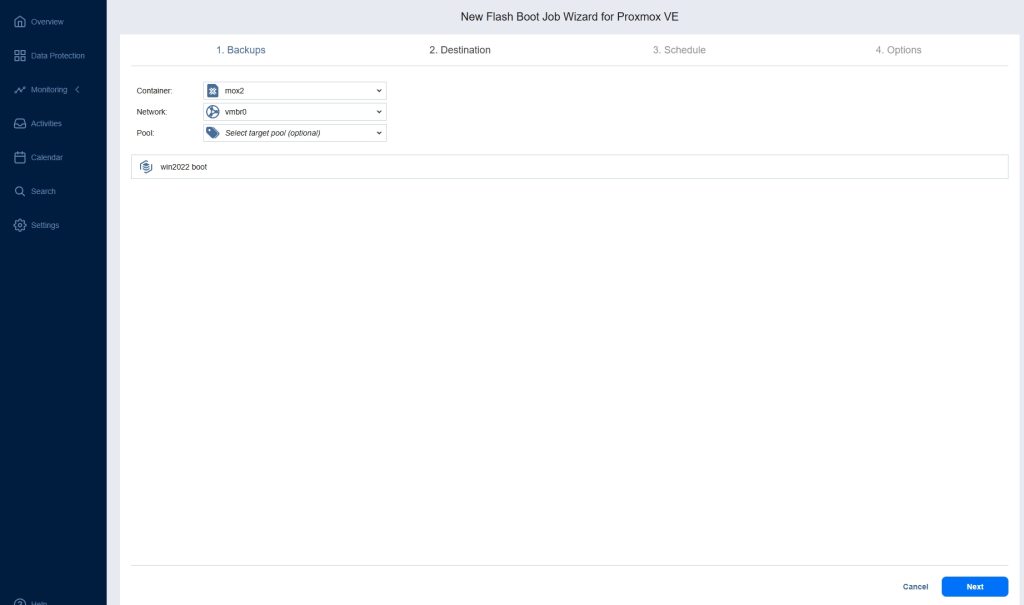
On the Schedule screen, decide whether you want the Flash Boot job to run automatically at a specific time or only when you trigger it manually. To run it manually, simply select Do not schedule (run on demand).

On the Options screen, you can fine-tune the recovery process — give your job a clear name, set its priority level, adjust recovered VM settings, and configure Pre and Post actions to automate tasks before and after the Flash Boot job runs.
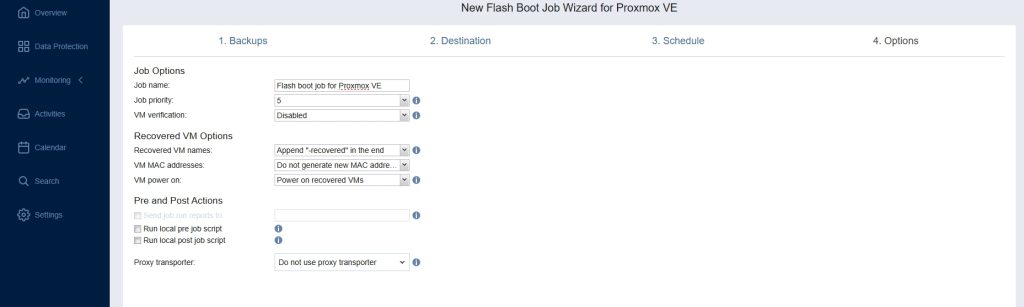
You can monitor Flash Boot job on the data protection screen.
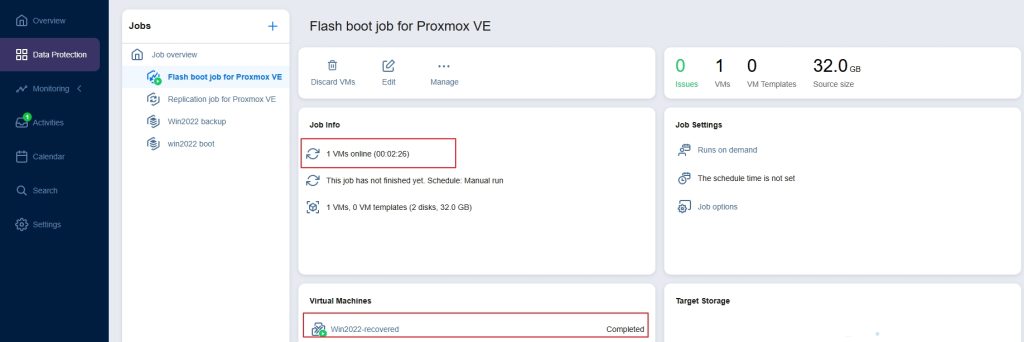
After the process completes, you’ll see your recovered VM running directly in the Proxmox VE console. The job completes almost instantly, and the VM is ready to use right away.
Flash Boot is perfect for quick testing or bringing failed systems back online in minutes. Having this capability in Nakivo for Proxmox VE is truly a game-changer — a feature that can save both time and stress when every second counts.
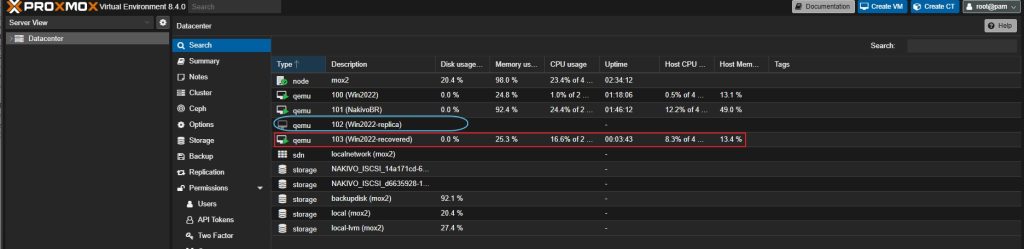
Nakivo Backup & Replication for Proxmox VE – conclusion
Nakivo has truly delivered with its Backup & Replication support for Proxmox VE. It’s fast, reliable, and easy to use — bringing enterprise-level data protection to one of the most exciting open-source virtualization platforms out there.
Whether you need daily backups, replication between sites, or instant recovery with Flash Boot, Nakivo gives you the tools to keep your systems safe and your downtime close to zero. For anyone using Proxmox in production, this is a must-have solution that finally bridges the gap between simplicity, affordability, and enterprise-grade performance.


Napsat komentář