Intranet is a powerful tool. If used. With Intranet you can engage employees in a discussion, you can notify them about events, news, you can save time by having all the important information available all the time, including policies, forms, training, documents, pictures…. Employees can book resources, complete forms, endless possibilities. If you have good Intranet site, you ease the burden from various support departments, like HR, IT, Administration….
Intranet Dashboard – what is it all about
Now, question is, how do I set up a good intranet. There are many solutions, some are free, some cost money. Major differences between various products are: ease of use (usability for users managing the portal), time to deploy (how longs does it take to deploy full featured intranet), features (does intranet product have all the features company needs eg. resources booking, forum, wiki…)
I stumbled across Intranet Dashboard 2 years ago, when looking for Intranet that would suite my company and immediately liked the product. Let me tell you why.
Intranet DASHBOARD
Landing page is where it all starts, on first page you have links to departments, links to all the tools like meeting room, links to resources, forum, it’s a page that is relevant for all employees. Department pages are used for publishing content that are relevant only to those departments, if you need, you can even limit access to a page to users who need to have access. iD has AD support along with SSO, meaning that users can be logged in automatically. If you have a requirement that Intranet is accessible from Internet, iD has support with enhanced security and special limitations.
While intranet can be done in any kind of CMS, Intranet Dashboard shines with “add on’s” that you can include on pages. Those can be news (you can have more than one category of news: Company news, CEO news, Departments news… that’s very good, as usually there is one category only), Document manager, Phone books, Meeting room planner…list doesn’t stop here 🙂
Designing Intranet
When you start designing your intranet you use a tool called layout manager, it’s a drag and drop gui for designing layout of intranet. Here you add tools like forum, news, meeting room… on your layout.
Once you define your layout, you edit pages with CMS
Editing a page is easy, when you are on a page, just click edit button and you start editing with WYSIWYG, you can also assign fields visually with CMS.
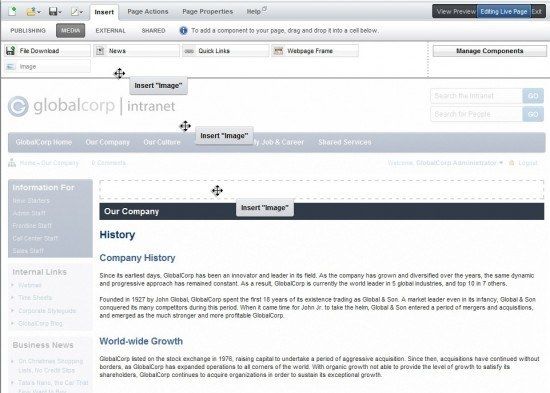
You can have pages that have different layouts and different tools.
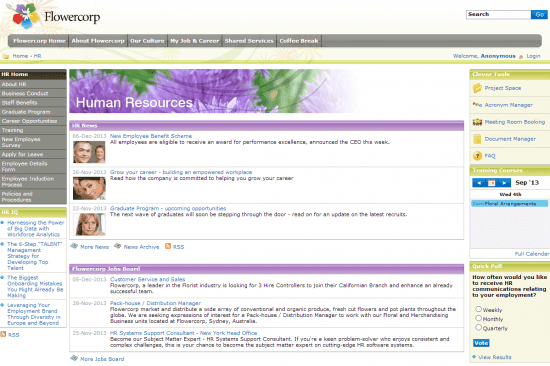
Let’s take a look at couple of app’s (tools) that can be inserted to a page:
Forms
One of benefits of using intranet is to remove manual labor when operating with forms (travel expense, new employee form…) You can now move paper forms to digital forms on your intranet, Intranet dashboard support for forms is included.
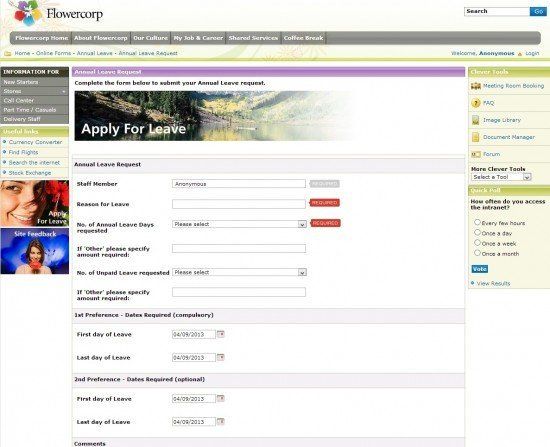
Meeting room booking
Remarkably simple, no more Excel spread sheet’s and no more conflicts, there are several views possible, you can have it on a side bar, or in the middle of a page, making it bigger.
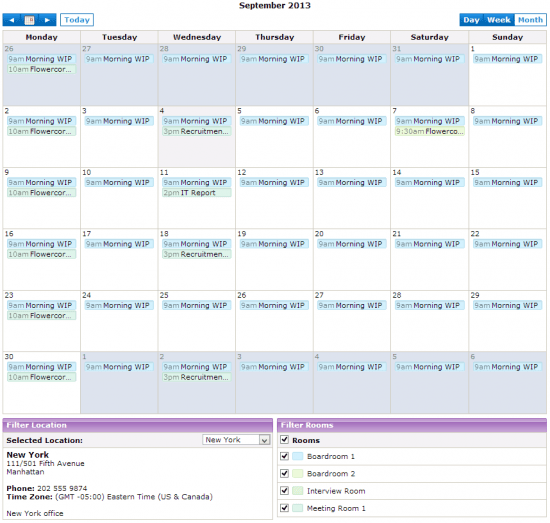
It can also be used for company resources like car booking, projector booking…,
Contact manager
You can have all of company contacts in one place, on the intranet. Handy tool if your organization is bigger.
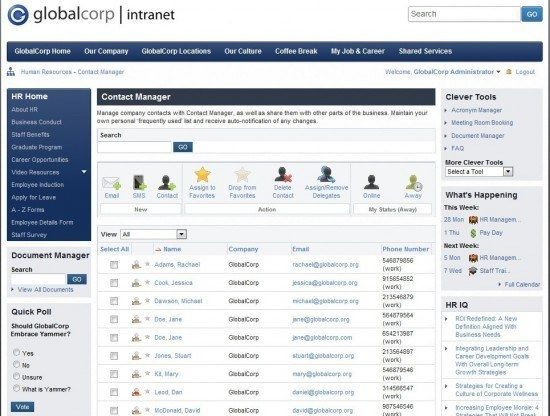
Document manager
Enables you to share company documents
FAQ
Frequently asked questions – IT people will know this well 🙂
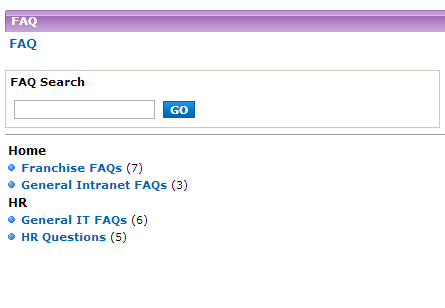
Forum
For discussions
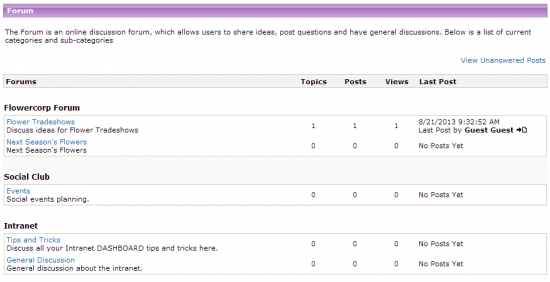
Image library + Brand manager
Do you have Company logos that are accessed frequently? Maybe pictures from last New year’s party? Or pictures from company events?
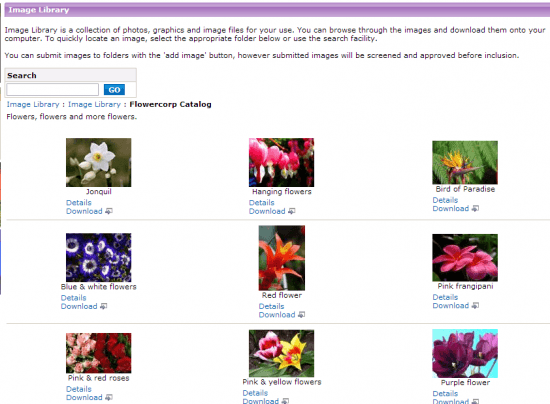
Project space
If you have teams working on projects, you can assign them a project space – it’s a place where they collaborate and exchange documents.
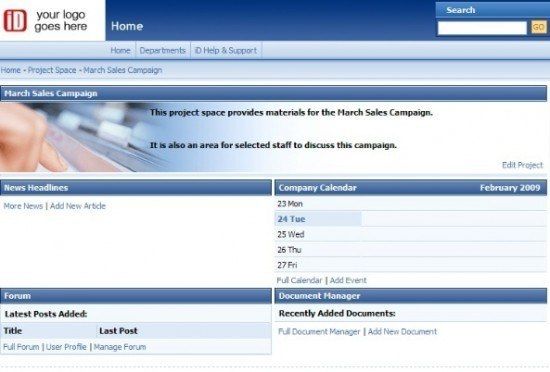
Configuring apps
Apps are configured in Application explorer
Here you configure all the settings for apps which you then add via layout manager to a page
Example is Setting up newsletters.
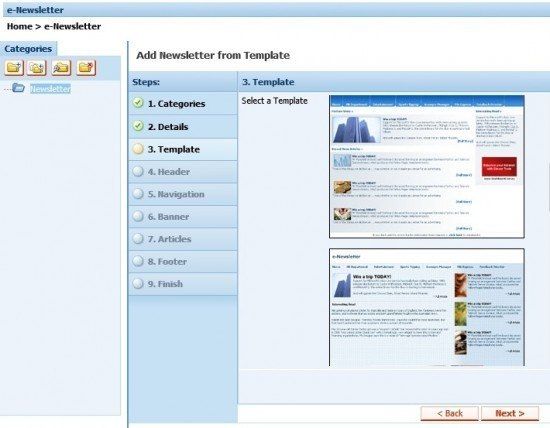
Configuring workflow.
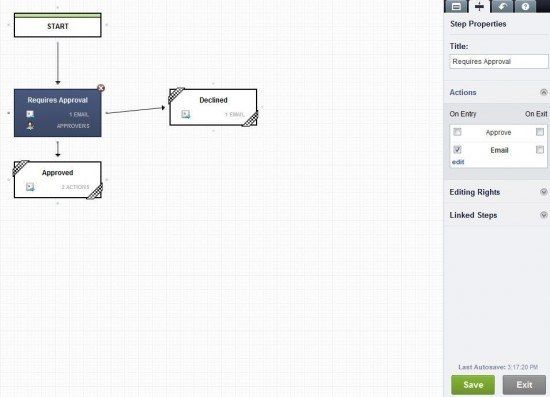
List of the apps that can be used on your intranet
Enterprise Search
Online Forms
Workflow
Document Manager
News
Social Media Integration (Add-On App using iD API)
Comments
Meeting Room Booking
Company Calendar
Survey Manager
Employee Training
Contacts Manager
Digital Assets Library
Extranet (User) Manager
Process Tool
Travel Agent
Acronym Manager
Brand Manager
Active Directory Integration
File Read/Receipt
Wiki
People Search
File Express
World Time
Project Space
Localization
FAQs
RSS News Feeds
e-Newsletter
Document Manager
News
SharePoint Connector (Add-On App using iD API)
Image Library
Check In / Out
Version Control
Push Notifications
Image Maker
Statistics Reporter
Banner Viewer
Sports Tipping
Quick Links
Forum
Staff Offers
Comments
Ratings
e-Postcards
Clever Tools
Quick Poll
Looking at above list, you can see potential, you can make intranet in to a really great site that would be used extensively, would save a lot of time and cost.
Installation
What about installation? Could not be easier, couple of next buttons and you are up and running.
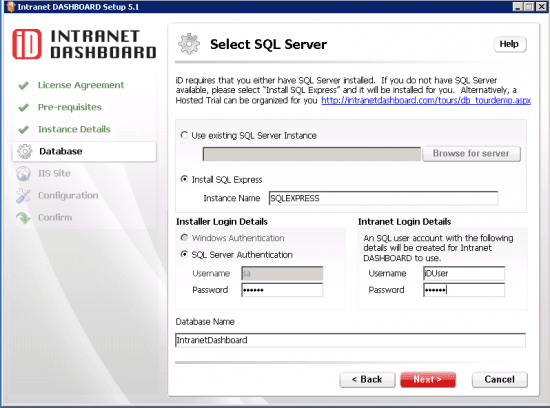
I have kept the best thing for the end.
They also have a free version called Rapid intranet – for up to 25 users, that way you can get a feel of it.
Recommended

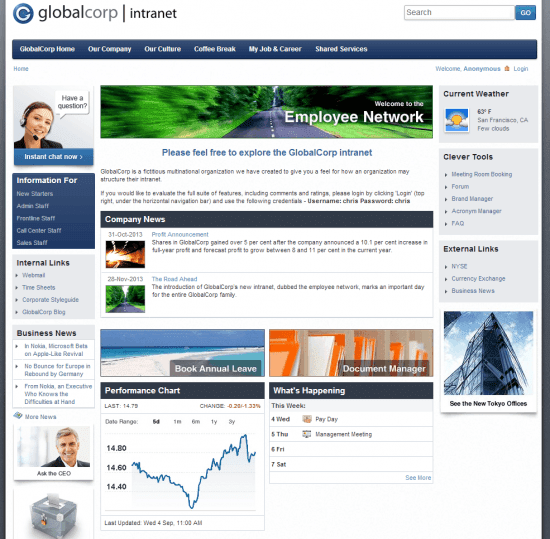
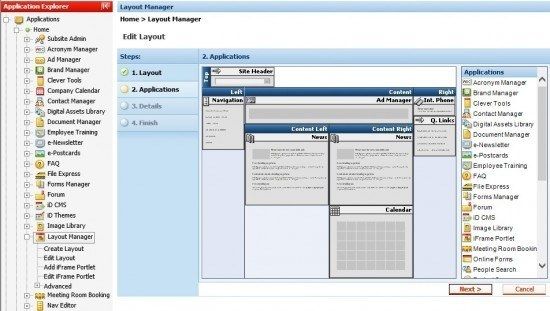
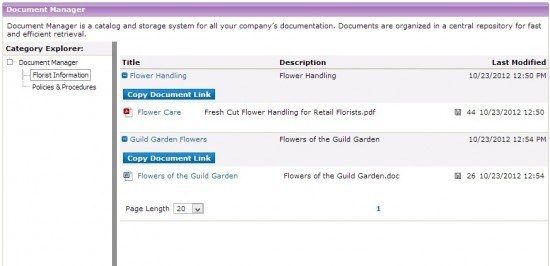
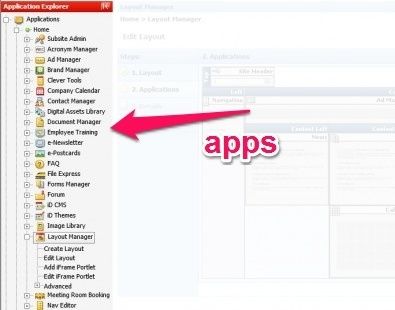

Leave a Reply