How to make IT Admin life easier?
There was a time, couple of years ago, when I was looking for making my life as an IT Admin easier. I still remember how my life was complicated, year 2003, we were using Lotus Notes, every month we had to create batch scripts that were used to install updates, we have sent email with update button, to employees and were waiting for them to press magic button, then this script wrote in to a file on a file share who updated and who did not. So much time & resources used.
Later on came WSUS, but it came with it’s own set of problems. Then with WSUS v3, things were better, but still, 3rd party apps were not supported.
I was looking on the internet, searching and searching, I was excluding all the products that didn’t have all of information available – pricing info, screenshots, video, demo… and let me tell you, only one came to mind -ManageEngine. In that time, it was not common to have pricing and screenshots online, not to mention open demo, demo where you didn’t have to register and be later on bombarded with spam.
What is Desktop Central?
Desktop Central is great product that enables to have complete control over IT Systems, it’s used to scan for system vulnerabilities, patch windows and OSX with updates, patch 3rd party products (Adobe Acrobat,Flash, Java…), Deploy software (Microsoft and 3rd Party), manage mobile devices, track licences and report on almost anything. Desktop Central is a product from a company called ManageEngine, they are a maker of some of the best applications for IT, they have reached Gartner Magic Quadrant, they are trusted with more than 55.000 customers including Sony, New York Times and Duke University… And best of all they have a website with all information one requires to proceed with procurement.
It all begins with Dashboard
When you log in to DC, you see dashboard, here you can see: Configuration summary (were configs applied), No. of Computers by Operating system, health of your computers – patch status …
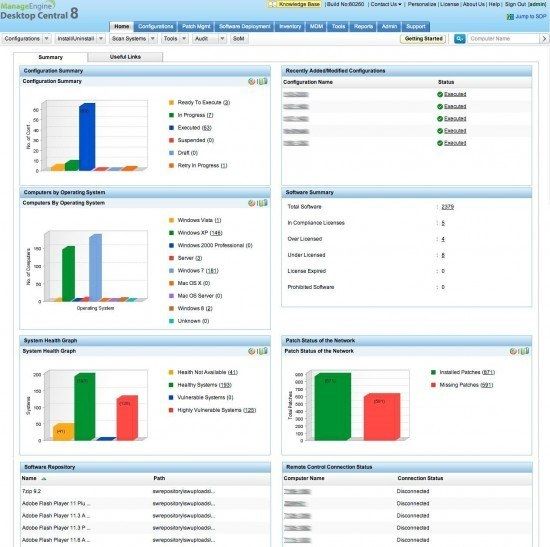
Configurations
On this tab, you can manage and create configurations, for installing software / patches. You can see if configuration was executed or not, when it was modified, you can change configuration, export list, and you can also create configuration for power management – there are products available, and sold that do only that, manage power settings for your environment, in DC this is included in the product so no need to buy separate product.
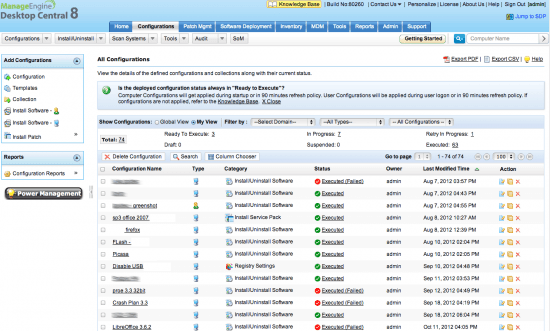
Patch management
As the name implies, Patch management tab is for setting up patches. Similarly to WSUS, patches that are appropriate for your environment are listed here. You can approve, un approve, create policies… I should stress that, patches available are for both – MS and 3rd party products. What is important to know is that Mac OSX is supported, that means that you are able to patch Mac environment as well. It’s very easy to operate and you can easily see which computers are affected and can act on them. Also by creating groups: test computers, 1st wave, 2nd wave, 3 deploy to all you are able to automate deployment, you start by testing them on test computer and then gradually continue to mass deployment.
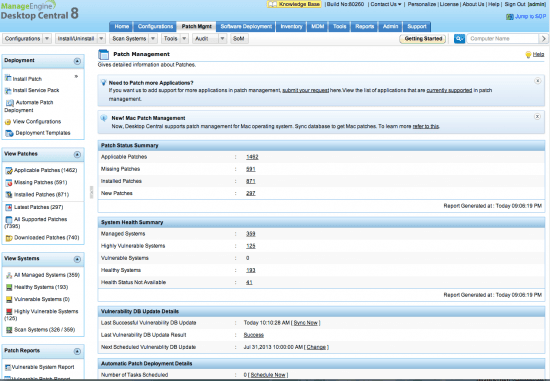
Software deployment
Software deployment tab is used for deploying software. It can be from Microsoft or From any other vendor. What’s really impressive is that ManageEngine is creating packages to install, they cover the most popular programs. That means that you don’t have to do anything, just click, say Skype and package will be prepared to install, you don’t have to know which install switches are necessary nor do you have to worry where to download the program. If the program is not listed in templates, you can request for your program to be included in the list. Pretty cool isn’t it? As for policies you can base policies based on Computer or User. After you confirm policy, installation is mostly done in couple of seconds on the client, if not, configuration is applied next time user logs in or computer is restarted.
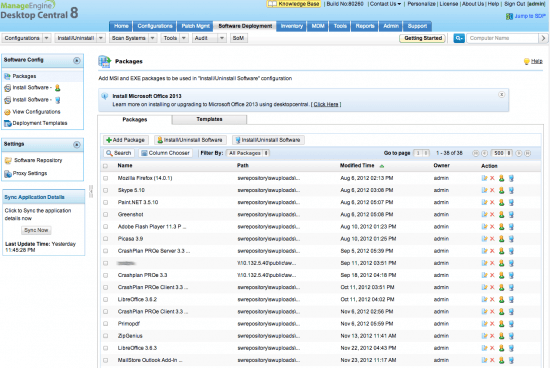
Inventory tab
Inventory is your warehouse with the list of assets and all information that is needed. For example, you can see how many system were not scanned for information, list of computers and operating system, Licence compliance and warranty compliance, yes it lists warranty status as well. You can set Licence compliance, various alerts, manage licences and configure prohibited software. Also here you can go in to detail for computer that you need info on, let’s say that you would like to know which software is installed on computer X, you find computer, and there are several options to view
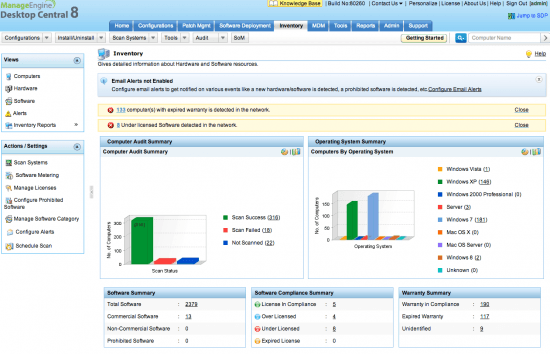
First you see a summary of computer – hw specification, free space, logged on user, name of computer
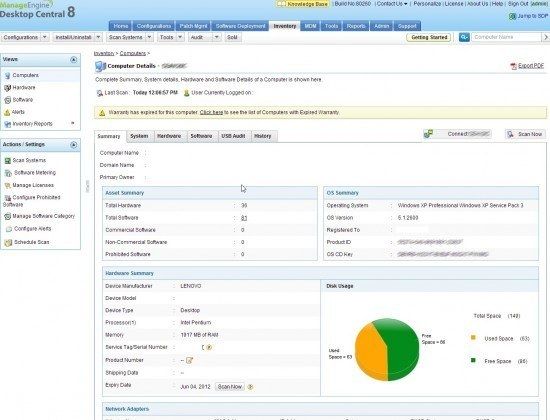
If you are interested in hardware, you see a list of all the components
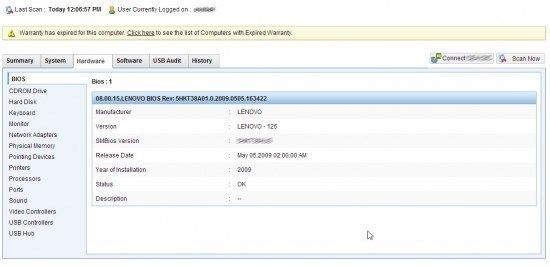
You can see all the software user has installed
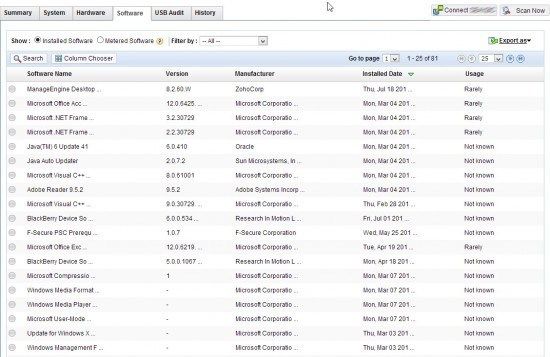
You can check USB devices that are connected, how long are they in use and you can even block USB devices, really useful if your policy does not prevent USB devices, but you notice that one user has virus on USB stick, you can block only that stick and prevent reconnecting it.
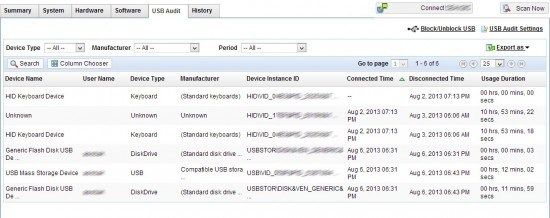
in addition you can see history, what was happening with this computer, which hardware was installed, removed, when, the same applies to software.

Mobile device management
Mobile device management is available as an add on. It is simple to set up, even getting started guide is simple. Both IOS and Android are supported.
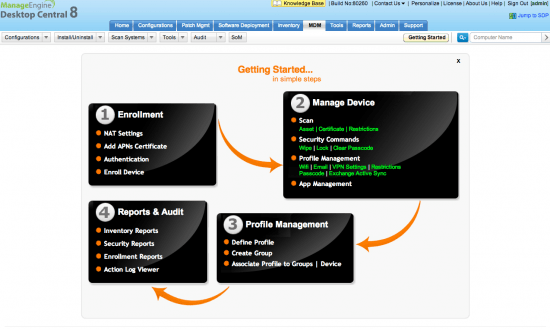
Tools
Desktop Central has several tools included, most important is Remote control, it’s not Remote desktop – it’s their own solution and it works really well, let’s say that you receive a call from a customer, when checking their computer in DC, you can connect via Remote control and see the problem, you can also chat with them. Then there are system tools (actually tasks for running defrag, disk cleaner and check disk), Wake on LAN, Remote Shutdown and System manager (managing process and services – you can remotely end processes or start a service), This can really come handy, If there was an option like watch dog it would be even better (let’s say that one services is stopped every 3 hours, would it not be great to have DC restart it automatically?)
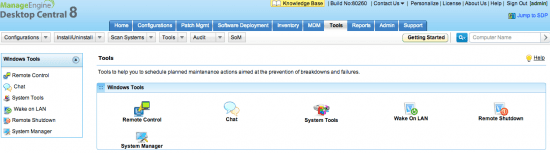
Reporting
This is my favorite feature, it seems strange, doesn’t it, reporting feature being favorite…
Let me tell you why. You see, if your team is big, you have people for AD who are taking care of it, users, computers… But that’s not an option if your team is small, here comes DC to the rescue, you have User related reports, would you like to know which users have password never expires set? Voila, Users in Multiple groups? Users that are not part of X group – comes handy if you are looking for users that are not in global messaging group, Unused user account, inactive, disabled, expired user account…Recently logged on computers, Recently added computers, Recently created GP, Recently modified GP, Unused GP, Currently logged on users/computers, System up time reports, Configurations, patch, Inventory reports, just say what you need, report is there but if it’s not you can build one your self. Comes really handy if your company is part of IT Audit, then it’s a life saver.
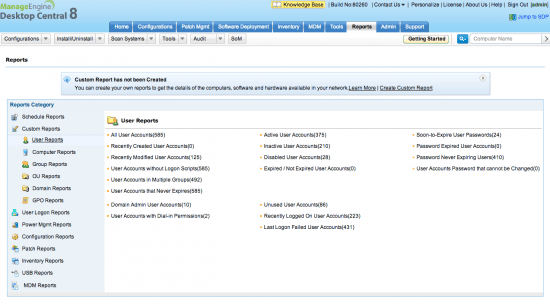
Summary
Desktop Central is Essential to every IT Admin. It has so many features built in, that it’s hard to believe that such product exist. In addition, for the price you get not only Patching/Software installation, but you also get: USB Audit to for auditing and disabling USB devices, Remote control, Power Management and Software Compliance tool – you could buy all of this as separate products or add on modules with other vendors. And if you need you can allays upgrade to MDM (need to buy licences for devices)
Another advantage is that DC is agent based, so information that you get is accurate, I remember couple of years ago when X vendor had solution that was not agent based, when checking if Office was installed it was still reporting as installed because some registry was not deleted, with DC this won’t happen.
Another plus is that if you use ServiceDesk plus products can be integrated and make your work easier.
I read on one forum a comment from one user about one of ME products, he said, product may be good, but they have support in India so I won’t buy it. Well, I think that I don’t care where their support is based as long as: 1. Product meets my requirement, 2. Product is cost effective, 3. Support is great, 4. New updates are coming, 5. I am able to communicate with support. I am so fed up with some Companies who are ripping off customers, mediocre support…. First they need to create good and affordable software with great support and then we can talk. Support is top notch by the way!
Is there room for improvement?
Yes there is, One of the most annoying things is that DC is not “smart”, when you list installed software it shows main applications and all the libraries as well. For Example, when you install application X, installer may install VB or Visual Studio libraries, sometimes it installs SQL or some other programs that needed for program X to work. Even though you are interested in Main applications, DC will show you all, because of this, you are presented with a a lot of applications that are not relevant at all. Now imagine having listed only apps: Skype, MS Office, Internet Explorer, Chrome….
Another area that could receive improvement is remote office functionality. Currently when you install remote office you also have to install remote office agents. It would be so much easier if there would be only one agent which would be able to work with both, local and remote offices.
DC is available in 3 versions:
Free: All the features for 25 devices
Standard: Remote control, reporting, MDM, Power management starts from US$ 295
Professional: It’s basically a full version for LAN, starts from US$545
Enterprise: Professional, plus support for proxy server in case you have multiple offices and slow link starts from US$695
You can find more information on ManageEngine Website


Leave a Reply